How to contribute code using git¶
Page last updated on: 2020-07-07
Part 1. One-time set up¶
Identity:¶
$ git config --global user.name "<Your Name>"
$ git config --global user.email <your email>
Save credential for 6 hours:¶
$ git config --global credential.helper 'cache --timeout=21600'
Save credential permanently:¶
$ git config --global credential.helper store
Alias of showing git history:¶
Add this to ~/.gitconfig
[alias]
lg = log --graph --abbrev-commit --decorate --format=format:'%C(bold blue)%h%C(reset) - %C(bold green)(%ar)%C(reset) %C(white)%s%C(reset) %C(dim white)- %an%C(reset)%C(bold yellow)%d%C(reset)' --all
Part 2. Start a new repository¶
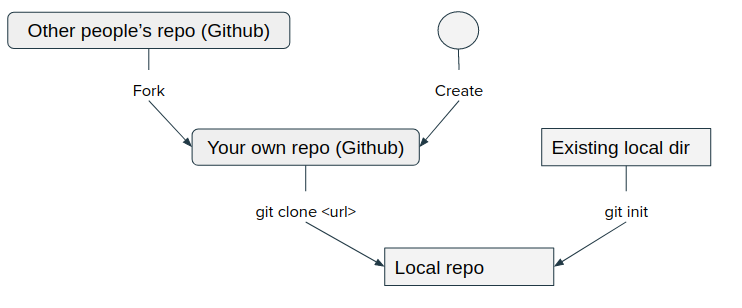
Clone a remote repo:¶
Clone a remote repo to local computer:
$ git clone <url>
Convert a local directory:¶
Convert an existing local directory to local git repository:
$ git init
Part 3. Single line development:¶
Add all files to track:¶
$ git add .
Check status:¶
$ git status
Commit:¶
$ git commit -a -m "<commit message>"
Add a file to track:¶
$ git add <file name>
Show history:¶
$ git lg
Part 4. Go to past commits¶
Create a new branch and revert to a past commit:
$ git checkout -b <new branch> <commit hash>
<new branch> is a branch name you make.
<commit hash> is the string as reported by git log
If you want to make this branch as the new master branch, do a swap as following:
-
make sure your are in the new branch
$ git checkout <new branch> -
force master to merge with current branch and use current branch as favored:
$ git merge -s ours master -
go to the master branch and reconcile again:
$ git checkout master $ git merge <new branch> -
after merge, delete the branch.
$ git branch -d <new branch>
Part 5. Multi-line development¶
Show branches:¶
$ git branch
¶
Show remote branches:
$ git branch -r
Switch between branches:¶
$ git checkout <branch name>
Create and switch branch:¶
$ git checkout -b <branch name>
Merge branches:¶
$ git merge <another branch>
This will merge a branch to current branch:
Merge with current favored:¶
$ git merge -s ours <another branch>
Delete branches¶
$ git branch -d <branch name>
Force delete:¶
$ git branch -D <branch name>
Part 6. Sync remote and local¶
Check remote:¶
$ git remote -v
Add more remotes:¶
$ git remote add <remote> <url>
Pull from remote repo:¶
$ git pull
$ git pull <remote> <branch>
Push to remote:¶
$ git push
Push new local branch to remote:¶
$ git push -u <remote> <branch>
Delete remote branch:¶
$ git push <remote> --delete <branch>
Delete remote tracking branch:¶
$ git remote prune <remote>
Part 7. Merge branches¶
Common scenario of merge:¶
-
Start a new feature:
$ git checkout -b new-feature -
Edit some files, then commit the change:
$ git commit -a -m "Start a feature" -
Edit some files, then commit more changes:
$ git commit -a -m "Finish a feature" -
Merge in the new-feature branch:
$ git checkout master $ git merge new-feature $ git branch -d new-feature
Conflict in merge:¶
When conflicts occur, the conflicting files will have visual marks like:
<<<<<<< master
conflicting text in receiving branch
=======
conflicting text in merging branch
>>>>>>> branch
You need to edit text and remove <<<<<<, ======, >>>>>> lines.
Then run a commit:
$ git commit -a -m "<commit message>"